The Key Combinations Table Of Keychron K7
For the Keychron K7, we've included all the normal and useful function keys that can be accessed via the key combinations. Here is the table for all the key combinations and functions it can access.
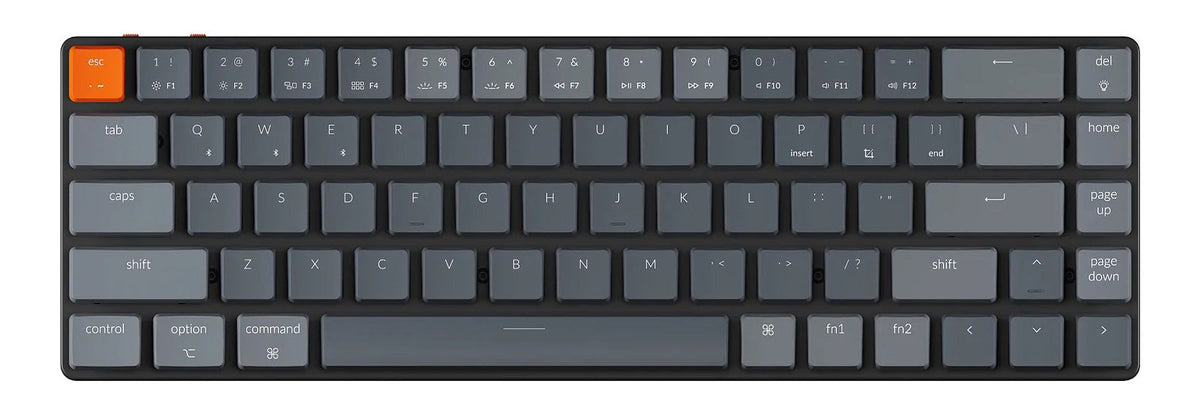
fn1 + Keys
| Keys | Function |
|---|---|
| fn1 + ESC | Symbol ` |
| fn1 + 1 | Screen Brightness Down |
| fn1 + 2 | Screen Brightness Up |
| fn1 + 3 | Launches Mission Control |
| fn1 + 4 | Launchpad |
| fn1 + 5 | Keyboard Backlight Down |
| fn1 + 6 | Keyboard Backlight Up |
| fn1 + 7 | Rewind |
| fn1 + 8 | Play / Pause |
| fn1+ 9 | Fast Forward |
| fn1 + 0 | Sound: Volume Mute |
| fn1 + - | Sound: Volume Down |
| fn1 + = | Sound: Volume Up |
| fn1 + Q | Select Bluetooth device #1 |
| fn1 + W | Select Bluetooth device #2 |
| fn1 + E | Select Bluetooth device #3 |
| fn1 + Q (long press for 3s) | Pair with Bluetooth device #1 |
| fn1 + W (long press for 3s) | Pair with Bluetooth device #2 |
| fn1 + E (long press for 3s) | Pair with Bluetooth device #3 |
| fn1 + P | Insert |
| fn1 + ] | End |
| fn1 + [ | Print Screen (Only works in Windows mode) |
| fn1 + del | Change The Backlight Color |
| fn1 + Right Arrow | Change The Backlight Color |
| fn1 + Left Arrow | Change The Backlight Color |
| fn1 + Win (Windows mode, long press for 3s) | Lock / Unlock the Win key |
fn2 + Keys
| Keys | Function |
|---|---|
| fn2 + ESC | Symbol ~ |
| fn2 + 1 | F1 |
| fn2 + 2 | F2 |
| fn2 + 3 | F3 |
| fn2 + 4 | F4 |
| fn2 + 5 | F5 |
| fn2 + 6 | F6 |
| fn2 + 7 | F7 |
| fn2 + 8 | F8 |
| fn2+ 9 | F9 |
| fn2 + 0 | F10 |
| fn2 + - | F11 |
| fn2 + = | F12 |
| fn2 + del | Turn On / Off the backlight |
More key combinations
| Keys | Function |
|---|---|
| fn1 + B | Check Battery (Still in Beta, not 100% accurate) RGB-Backlight Version Backlight Red = 0~30% Power Backlight Blue = 30%~70% Power Backlight Green = 70%~100% Power White-Backlight Version Two Rows Backlight off & the Other On = 0~30% Power One Row Backlight off & the Other On= 30%~70% Power All Backlight On = 70%~100% Power |
| fn1+ L + del (long press for 3s) | Lock / Unlock the Backlight Effect |
| fn1 + S + O (Bluetooth mode, long press for 3s) | Disable / Enable the Auto Sleep Mode |
| fn1 + S + L + R (Bluetooth mode, long press for 3s) | Auto Sleep in 10 Minutes Without Typing |
| fn1 + S + L + T (Bluetooth mode, long press for 3s) | Auto Sleep in 20 Minutes Without Typing |
| fn1 + S + L + Y (Bluetooth mode, long press for 3s) | Auto Sleep in 30 Minutes Without Typing |
| fn1 + J + Z (long press for 3s) | Reset the Keyboard |
| fn1 + Right Alt (Windows mode) *The default first key on the right to the space bar is 'Right Control' in Windows. | Right Control |
| fn1 + K + R (Windows mode, long press for 3s) | Switch Between The Default Right Alt Key to The Right Control Key |
